

Categories
Recent Posts
How to See Someone’s Location on iPhone? (Without Invading Privacy)
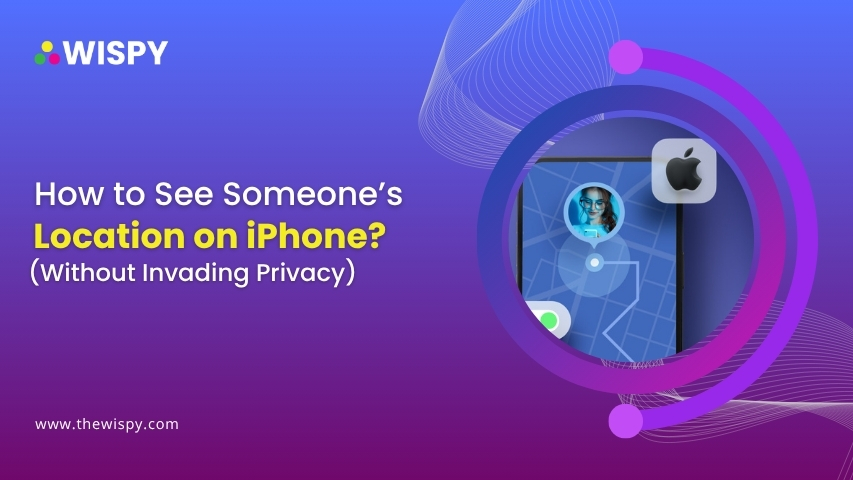
In today’s connected world, location sharing has become a normal part of life—whether you’re keeping tabs on loved ones, meeting up with friends, or ensuring your child’s safety. If you’re wondering how to see someone’s location on an iPhone, Apple provides several built-in, secure features designed for transparency, consent, and safety.
This guide explores the different ways you can view someone’s location using an iPhone, why people use these features, and some useful tips for managing them responsibly.
The Need for Location Sharing
Before diving into the steps, it’s helpful to understand why location sharing is becoming increasingly popular.
More and more people are choosing to share their real-time location with family, friends, or partners. Whether it’s for coordinating plans, checking in on loved ones, or ensuring safety during travel, location sharing has become a natural part of everyday communication. For parents, it can offer peace of mind when their kids are out and about. For couples or close friends, it can be a simple way to stay connected.
Thanks to improvements in privacy settings and user control, platforms like Apple’s Find My have made location sharing more secure and user-friendly. Users can decide who to share with, for how long, and can turn it off at any time—putting control entirely in their hands.
As technology continues to support safer and smarter ways to stay in touch, location sharing is shifting from a niche tool to a widely accepted and useful feature.
Legitimate Ways to See Someone’s Location on iPhone
Here are four built-in methods that allow you to view someone’s location with their permission—using your iPhone.
1. Using the “Find My” App
Find My is Apple’s native location-sharing app that lets friends, family, or coworkers share their real-time location with one another.
How to See Someone’s Location:
- Open the Find My app.
- Tap on the “People” tab.
- If the person has already shared their location with you, their name will appear in the list.
- Tap their name to see their location on the map.
How They Can Share Their Location With You?
- On their iPhone, open Find My.
- Go to the People tab and tap “Share My Location”.
- Enter your Apple ID or phone number and choose how long to share it (1 hour, until end of day, or indefinitely).
2. Via iMessage (Messages App)
You can also share and view real-time locations through iMessage.
Steps to See Their Location:
- Open your conversation with the person in the Messages app.
- Tap their name or profile picture at the top.
- Tap “Info (i)”.
- If they’ve shared their location with you, you’ll see it on a map here.
To Request Location Sharing:
- Tap “Request Location” under the info tab.
- They’ll receive a prompt to accept or deny your request.
3. Family Sharing (Great for Parents)
Family Sharing allows you to connect up to 6 family members and automatically enables location sharing.
Setting Up Family Sharing:
- Go to Settings > [Your Name] > Family Sharing.
- Tap “Location Sharing”.
- Invite family members using their Apple IDs.
Once added, you can see their device locations in the Find My app.
This is especially helpful for:
- Monitoring your child’s location after school.
- Coordinating family members during travel.
- Locating a lost device.
4. Using Shared Apple Devices
If you and someone you know share Apple devices—like a car with CarPlay or an iPad—they may already be sharing their location with you by default through the shared Apple ID or Family Sharing setup.
Note: Make sure any shared Apple ID use is intentional. Always confirm with the device owner, as location syncing can happen automatically in some shared device scenarios.
Is This Legal and Ethical?
Yes—if consent is involved.
Apple has built its location-sharing tools with privacy and consent in mind. The person must explicitly choose to share their location with you. Without their approval, there is no legitimate way to track their iPhone.
Attempting to track someone without their knowledge, even if you’re close to them, violates ethical boundaries—and in some jurisdictions, it’s also illegal.
Tips for Managing Location Sharing
- Set Time Limits: Use the “Share for 1 hour” option if you’re only coordinating for an event or meetup.
- Review Who Has Access: Go to Settings > Privacy > Location Services > Share My Location to see who you’re sharing with.
- Turn Off When Needed: You can pause or stop location sharing anytime in Find My or Messages.
- Get Notified: In Find My, tap on a friend’s name and set up “Notify Me” alerts when they leave or arrive at specific places (with their consent).
- Use Notifications Wisely: Avoid overusing notifications for others—you don’t want to seem intrusive.
A Glimpse of Real-Life Use of Location Tracking
- Parents & Teens: Knowing your child arrived safely at school or a friend’s house.
- Partners: Meeting up at a busy venue or checking on each other during a trip.
- Friends: Coordinating at festivals, theme parks, or shared travel plans.
Roommates: Helping each other find a lost phone or manage shared errands.
Final Thoughts
Location sharing on iPhone is a powerful tool for communication, safety, and convenience. From checking on a loved one’s commute to coordinating plans with friends, the built-in features like Find My and iMessage make it easy—while putting privacy first.
Just remember: location sharing should be built on mutual trust and consent. Use these tools responsibly and talk openly with the people you care about.
If you found this guide helpful, share it with friends or family who are new to iPhones or want to understand location sharing better. Want help setting this up step-by-step? Drop your questions in the comments below!
Categories
Recent Posts
Related Posts
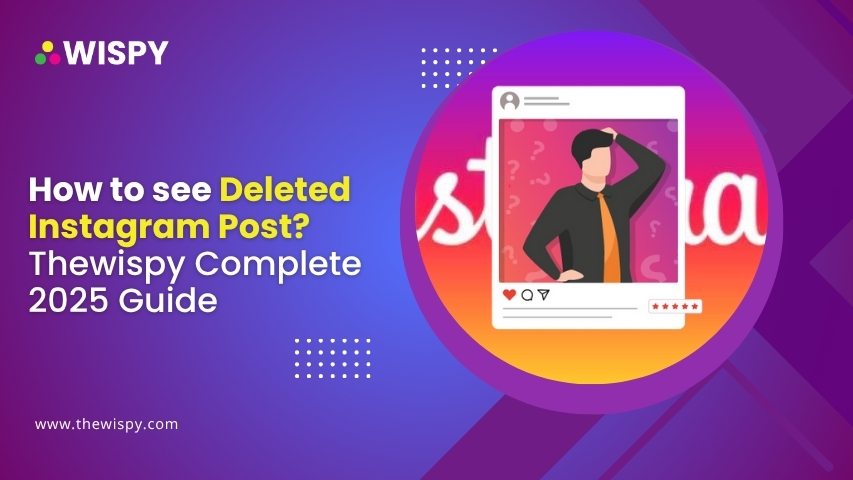
How to See Deleted Instagram Posts? TheWiSpy Complete 2025 Guide
With over 2 billion users globally as of 2025, Instagram...
Read More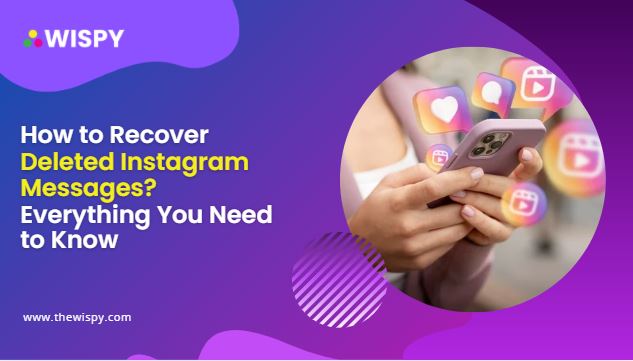
How to Recover Deleted Instagram Messages? Everything You Need to Know
Direct Messages (DMs) are an integral part of the Instagram...
Read More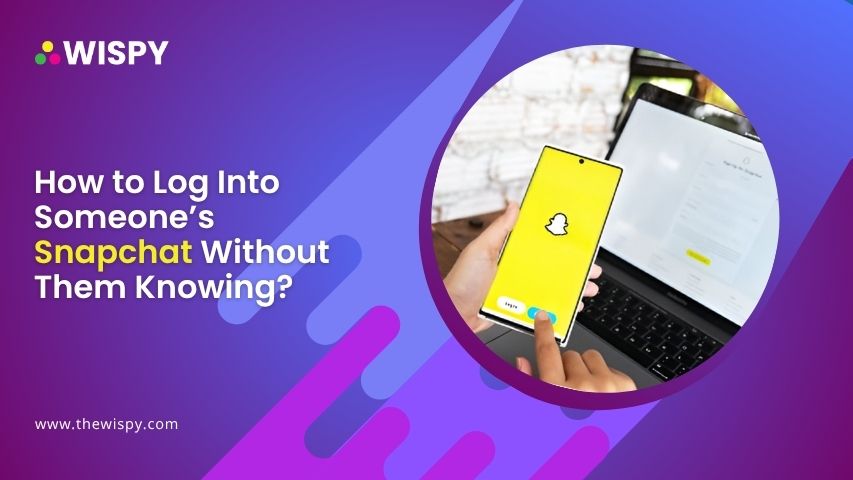
How to Log Into Someone’s Snapchat Without Them Knowing?
Snapchat is one of the most used social media platforms...
Read More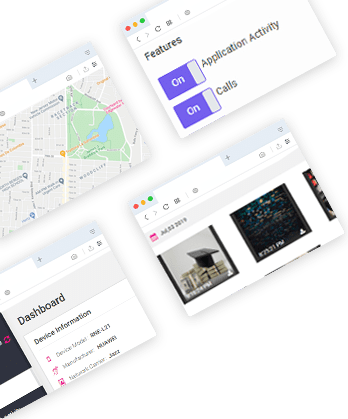

Install TheWiSpy Monitor App Now and Start Exploring Your Kid’s and Employee’s Digital Space
- Protect Your Kids
- Secure Your Business
- Backup Personal Data
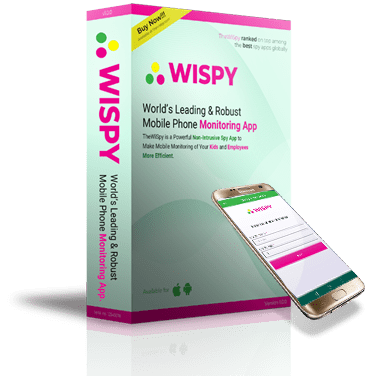
- Products
- Features
- Social Media Monitoring
- Web Browsers HistoryNew
- Call Recording
- Track Call History
- Hack Phone Contacts
- Monitor Saved Photos
- Spy Microphone Surroundings
- App Monitoring
- Spy Text Messages
- Video Recording
- Voice Message Recording
- Wifi Log
- Spy Camera
- Remote Access to Target Phone
- 24/7 Instant Alerts
- GPS Location
- Pricing
- Blog
- Help
- +1 808-278-9881
- Demo
 Affiliate Login
Affiliate Login- Affiliate Registration
 Login
Login- Sign Up
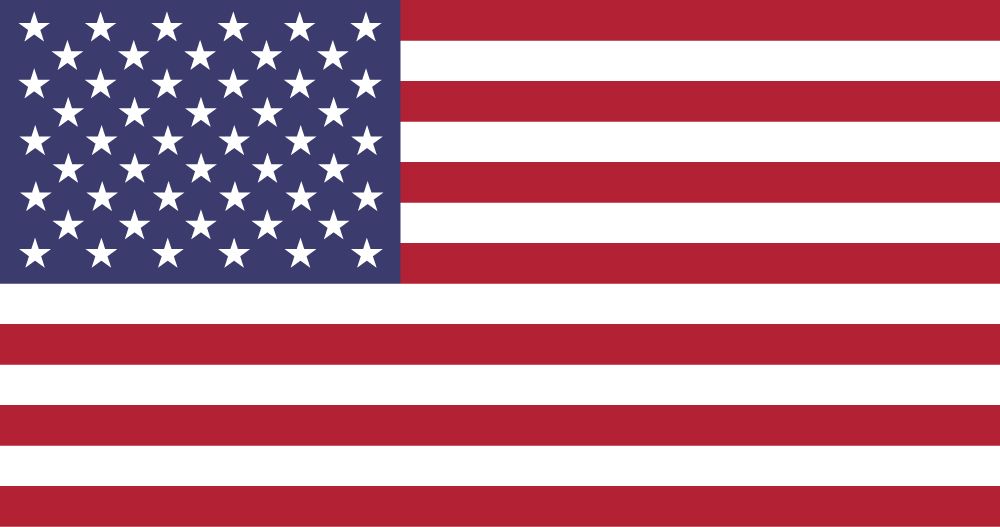
 English
English Spanish
Spanish
 Spanish
Spanish