

Categories
Recent Posts
How to See Deleted Instagram Posts? TheWiSpy Complete 2025 Guide
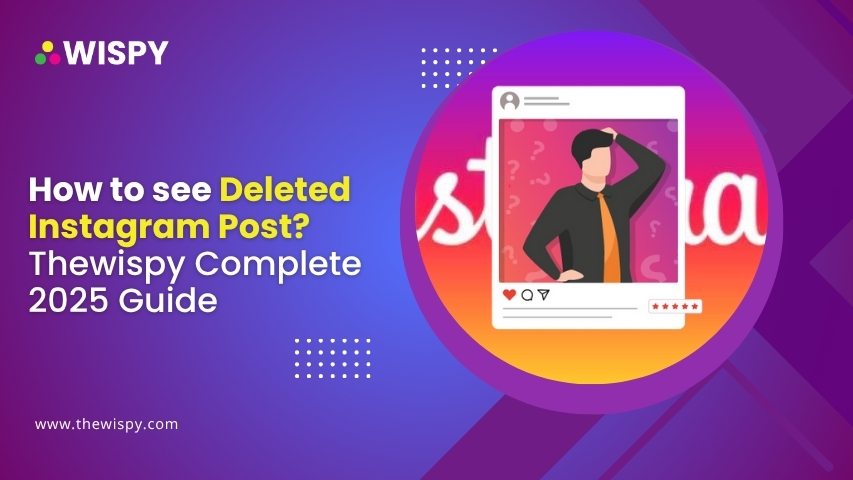
With over 2 billion users globally as of 2025, Instagram is one of the most dynamic platforms for sharing photos, videos, and everyday moments. But what happens when you delete a post—intentionally or by mistake?
Whether it’s a personal memory or a professional campaign, many users wonder: “Can I see deleted Instagram posts?” The answer is yes—but with some limitations.
In this guide, we’ll walk you through Instagram’s official features that help you recover deleted posts, view archived content, and even download your account data. No shady apps. No hacking. Just safe, reliable methods that work.
Why Posts Get Deleted—and Why You Might Want Them Back
There are countless reasons someone might delete a post: outdated content, a change in branding, emotional decision-making, or simply hitting the delete button by accident. Later, the same post might gain importance again—whether for memories, business records, or just nostalgia.
Thankfully, Instagram now offers several ways to revisit removed content—especially if you act quickly.
Method 1: Use TheWiSpy to See Deleted Instagram Posts
The most reliable and effective method to see deleted IG posts is using TheWiSpy.
Why?
TheWiSpy offers a complete suite of data tracking features enabling users to access saved and deleted files in real-time. In simpler words, TheWiSpy app, once installed on a device, fetches all the data from the device and uploads it on the online dashboard. So, even if something is deleted from the device, you can still access it via TWS dashboard.
How to Use TheWiSpy?
- Go to www.thewispy.com
- Sign up with TWS and get the license
- Install the TWS app on your target device
- Sign in to your registered account from your device
- Start monitoring
Method 2: Check the Instagram Archive
Many users confuse deleting a post with archiving it. When you archive a post, it’s removed from your profile but not deleted. It’s still saved in your account and can be restored at any time.
How to Access Archived Posts:
- Open the Instagram app.
- Go to your profile.
- Tap the ☰ menu (top right).
- Tap Archive.
- Toggle between:
- Stories Archive
- Posts Archive
- Live Archive
- Stories Archive
Here, you’ll find all the content you chose to hide without deleting. You can unarchive a post to restore it to your profile instantly.
No time limit. Archived posts stay until you delete or restore them.
Method 3: Use the Recently Deleted Folder
Introduced in 2021, the Recently Deleted feature gives you a second chance to recover posts, stories, reels, and videos that you’ve deleted.
Steps to Find Deleted Posts:
- Go to your Instagram profile.
- Tap the ☰ menu.
- Select Your activity.
- Tap Recently Deleted.
This folder stores deleted items for 30 days. After this, content is permanently removed from Instagram’s servers.
What Can You Recover?
- Photos
- Reels
- Stories (deleted within 24 hours)
- Videos
- IGTV videos
To restore, tap the post and select Restore. You may be asked to verify your identity before recovery.
You must act within 30 days of deletion.
Method 4: Recover From Your Phone’s Gallery or Cloud Backup
Instagram saves all posted photos and videos to your phone’s internal storage—if permissions are granted. This is often the most reliable source for recovering deleted media.
Where to Look:
- Phone Gallery or Photos App
- Google Photos (Android)
- iCloud Photos (iPhone)
- File Manager → Recently Deleted folder
If your content was auto-saved or backed up before deletion, you can repost it easily.
Tip: Always enable automatic backups to avoid losing important content.
Method 5: Download Your Instagram Data
While this won’t “recover” deleted posts visually, it can help you access historical content—including captions, comments, and file metadata.
How to Request Your Instagram Data:
- Go to Settings & privacy.
- Select Accounts Center → Your information and permissions.
- Tap Download your information.
- Select your account, format (HTML or JSON), and media quality.
- Submit the request.
Within 24–48 hours, you’ll receive a link via email to download your complete data archive.
Data is encrypted and downloadable for up to 4 days.
Method 6: Ask Collaborators or Tagged Friends
In collaborative posts or tagged photos, someone else may still have a copy of the deleted image. While you can’t access these directly through Instagram, a simple message may help you retrieve the original file or at least a screenshot.
This is useful for group photos, brand campaigns, or events.
What Instagram Doesn’t Allow?
Instagram does not restore content that:
- Was deleted more than 30 days ago (from Recently Deleted).
- Was not backed up elsewhere (phone, cloud).
- Was removed during account deactivation or bans.
Also, be cautious about third-party apps that promise to “recover deleted posts.” Most are either ineffective or violate Instagram’s terms of service.
Prevention Tips: Avoid Future Post Loss
- Use Archive Instead of Delete: When unsure, archive the post for future access.
- Enable Phone/Cloud Backups: Keep a copy of every upload.
- Review Before Deleting: Double-check before you permanently delete content.
Schedule Posts with Care: Mistimed posts often get removed. Use content planners to avoid errors.
Final Thoughts
Instagram gives users decent control over their content, but recovery depends on timing and settings. By taking advantage of tools like Archive, Recently Deleted, and cloud backups, you can often find your missing post—as long as you act quickly.
If it’s been more than 30 days and no backups exist, chances are it’s gone permanently. So treat important content with care, back up your media, and always think twice before you delete.
Have a Question?
Still unsure how to recover something? Drop your question in the comments or contact Instagram’s Help Center for specific support.
Categories
Recent Posts
Related Posts
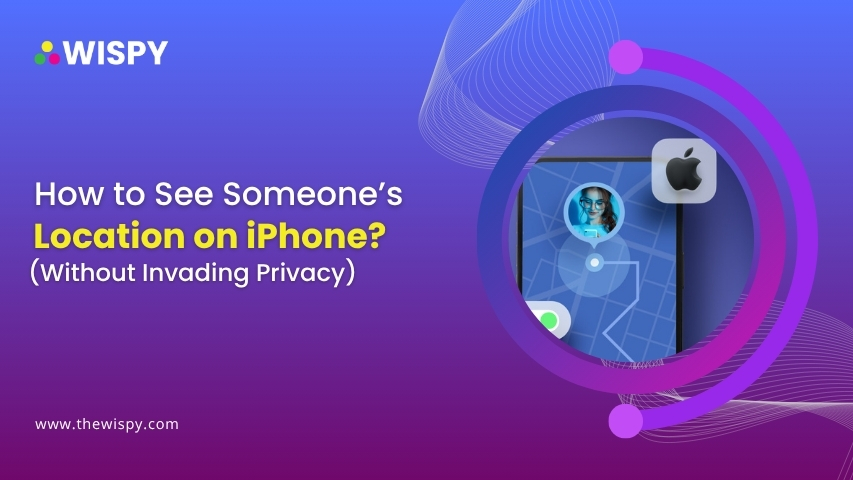
How to See Someone’s Location on iPhone? (Without Invading Privacy)
In today's connected world, location sharing has become a normal...
Read More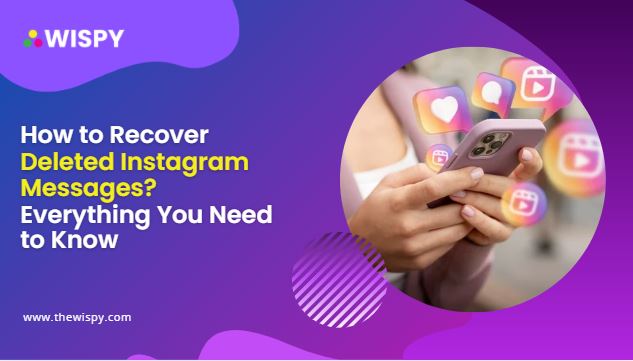
How to Recover Deleted Instagram Messages? Everything You Need to Know
Direct Messages (DMs) are an integral part of the Instagram...
Read More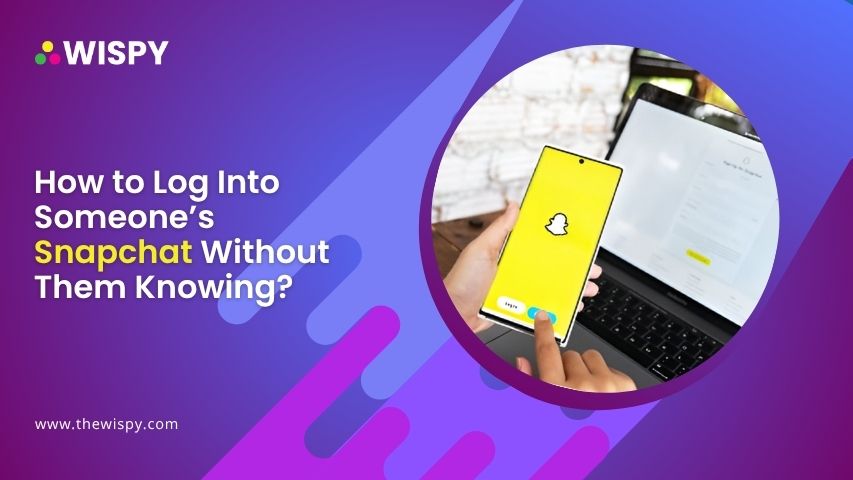
How to Log Into Someone’s Snapchat Without Them Knowing?
Snapchat is one of the most used social media platforms...
Read More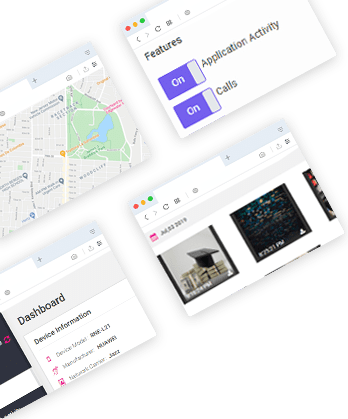

Install TheWiSpy Monitor App Now and Start Exploring Your Kid’s and Employee’s Digital Space
- Protect Your Kids
- Secure Your Business
- Backup Personal Data
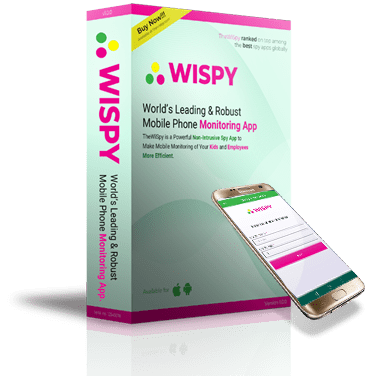
- Products
- Features
- Social Media Monitoring
- Web Browsers HistoryNew
- Call Recording
- Track Call History
- Hack Phone Contacts
- Monitor Saved Photos
- Spy Microphone Surroundings
- App Monitoring
- Spy Text Messages
- Video Recording
- Voice Message Recording
- Wifi Log
- Spy Camera
- Remote Access to Target Phone
- 24/7 Instant Alerts
- GPS Location
- Pricing
- Blog
- Help
- +1 808-278-9881
- Demo
 Affiliate Login
Affiliate Login- Affiliate Registration
 Login
Login- Sign Up
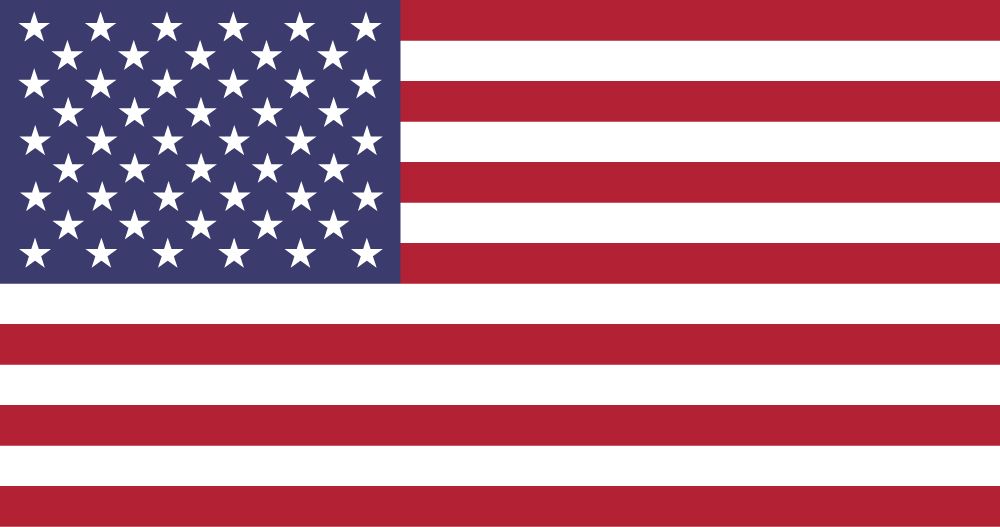
 English
English Spanish
Spanish
 Spanish
Spanish